Playing some Halo Infinite with friends on both console and PC? Exploring new Minecraft biomes with your friends, or see ‘em all playing another game that supports cross-play? No need to stick to just your phone — join the Discord call directly from your Xbox console and gather your friends from console, PC, and mobile all into one voice chat!
If you’re looking to use Discord on either your Xbox Series X|S or Xbox One console, keep reading to learn how easy it is to hop on a Discord call from the comfort of a cozy couch. Or beanbag. Or just the floor.









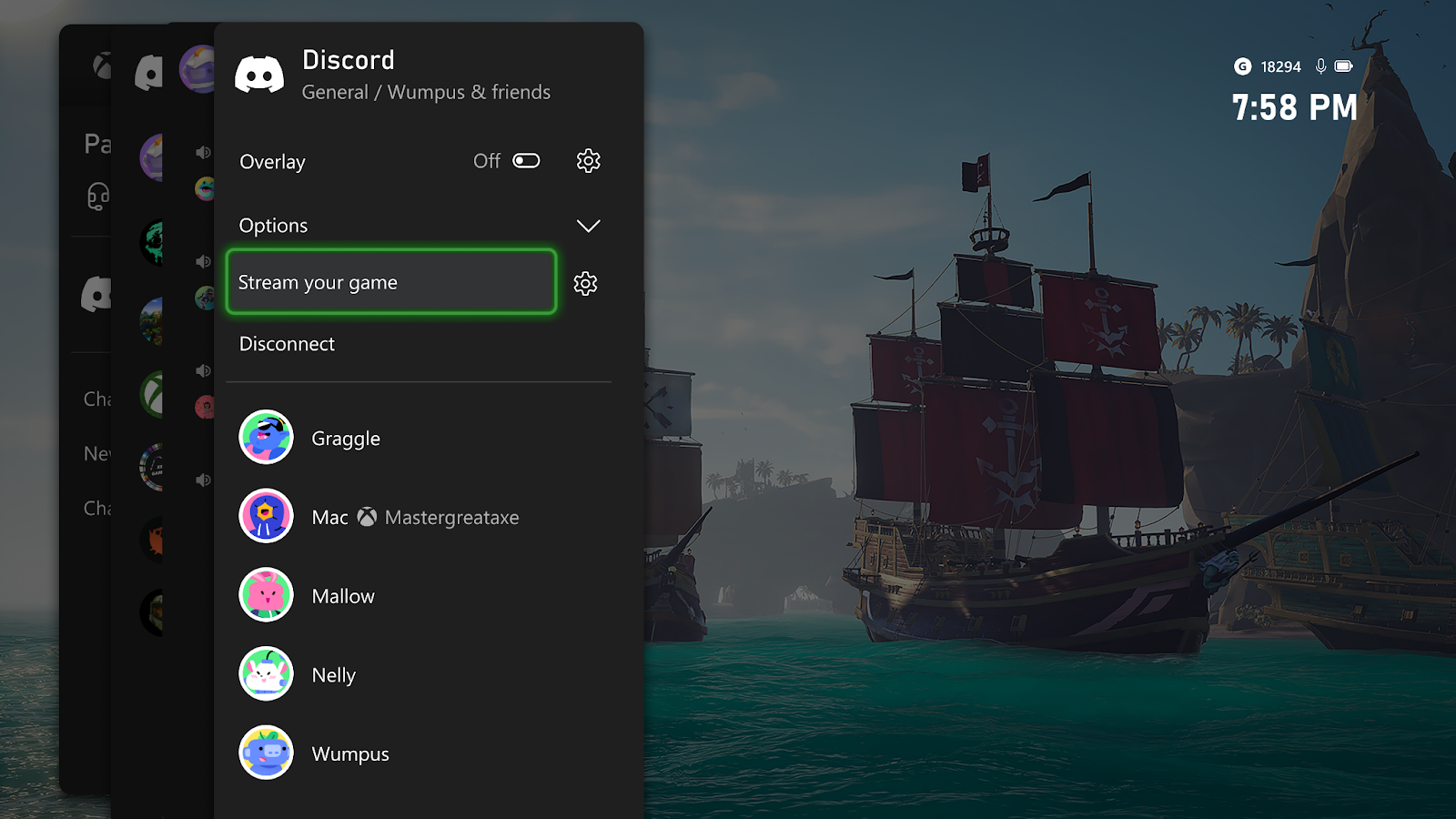
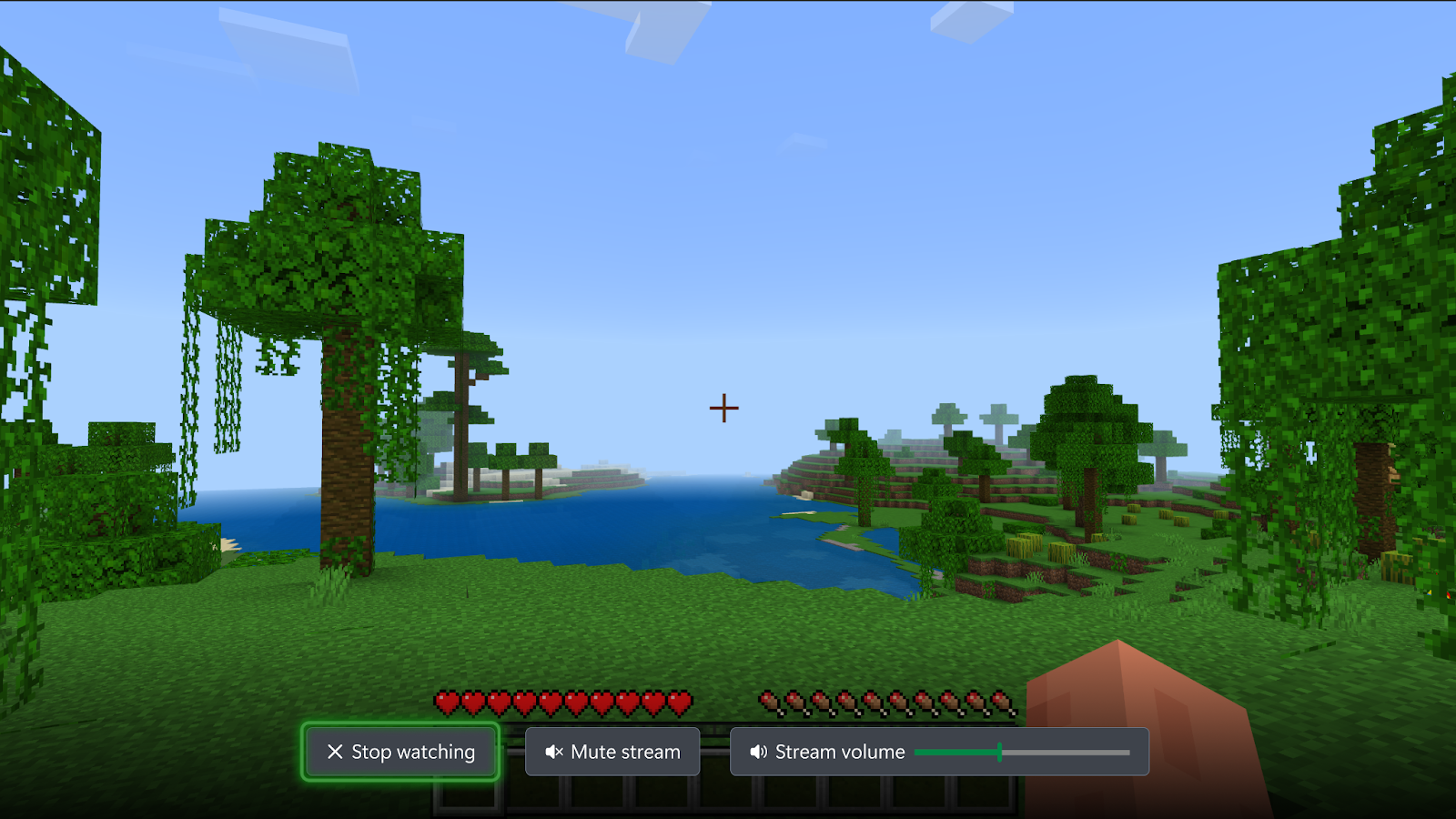





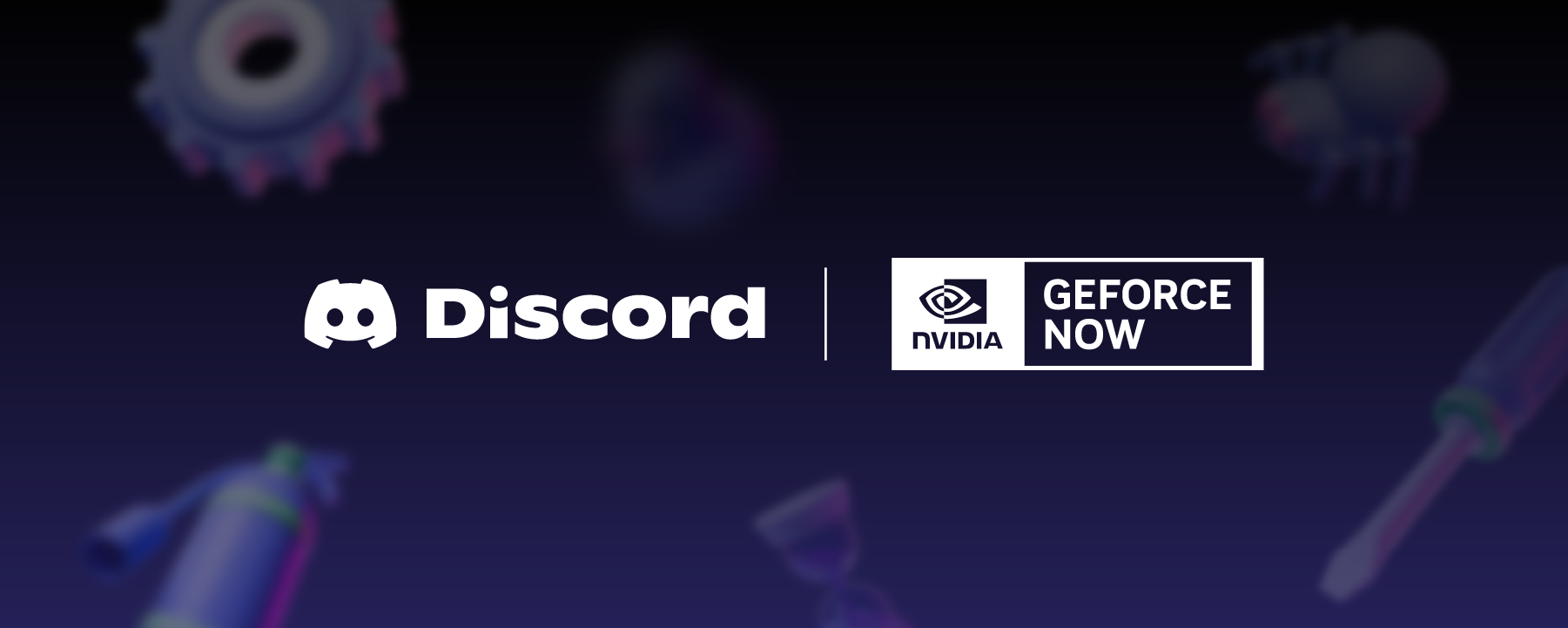









Nameplates_BlogBanner_AB_FINAL_V1.png)


_Blog_Banner_Static_Final_1800x720.png)




_MKT_01_Blog%20Banner_Full.jpg)




























.png)











.png)























